Looking at the shiny parts on my desk, I feel a rush of excitement. Building your own computer might seem hard, but the feeling of success when it turns on is unmatched. This guide is for anyone, whether you're into tech or just starting out. It covers how to assemble a computer, from planning to setting it up.
Key Takeaways
- Building your own computer
lets you tailor it exactly to your needs.
- With the right plan and
steps, anyone can construct a desktop computer.
- It's key to know what you
need and pick parts that work well together for computer assembly.
- Putting together a computer
from parts
helps you understand how each piece fits.
- A successful diy computer
build can be cheaper and give you a system that's just right for you.
Planning Your PC Build
Before
starting your PC build, planning is key. You need to know what you'll use the
computer for, set a budget, and pick compatible parts. This careful planning
helps make a PC that meets your needs and avoids expensive errors.
Understanding Your PC Needs
First,
figure out how you'll use the computer. Are you into gaming and need top-notch
graphics and speed? Or is it for work, like video editing or graphic design?
Knowing your pc usage needs will guide your choice of parts and make
sure your PC performs well.
Setting a Budget
Building
a custom PC can cost a lot, so setting a realistic pc build budget is
crucial. The cost varies based on the parts you pick, like expensive
processors, graphics cards, and storage drives. By doing your homework and
comparing prices, you can save money without losing out on performance. Don't
forget to budget for unexpected costs or future upgrades.
Choosing Compatible Components
When building a PC, making sure parts work together is key. The motherboard especially sets limits on what other parts you can use. Before buying, check that everything is compatible. Websites like PCPartPicker can help by checking for pc part compatibility issues. Also, pay attention to the socket type, chipset, and other specs to ensure a smooth build.
Essential PC Components
Building
a computer from scratch means knowing the key computer hardware components
needed. Every PC must have a few essential PC parts like a processor,
motherboard, memory, storage, power supply, and a case. For specific tasks, you
might also need a graphics card, optical drive, and cooling solutions. Let's
explore the basic PC components and why they're important.
Processor (CPU)
The CPU,
or processor, is the computer's brain. It does the main calculations and
instructions that run the system. Picking the right CPU is key for the best
system performance, considering factors like performance, cores, and power use.
Motherboard
The motherboard
is the computer's base. It connects and matches all other parts. It decides
which processors, memory, and expansion cards you can use. It is therefore
essential to select the proper motherboard.
Memory (RAM)
RAM is
the computer's short-term storage. The CPU uses it to run programs and store
data. Having more RAM means better performance, especially when multitasking or
using resource-heavy apps.
Storage (SSD or HDD)
Storage,
whether SSD or HDD, keeps your files, programs, and operating system safe. SSDs
are faster for booting and loading apps, while HDDs offer more storage at a
lower cost.
Power Supply Unit (PSU)
The power
supply unit (PSU) gives power to all your computer's parts. It's important to
pick a high-quality, enough-rated PSU for stable and reliable system operation.
Computer Case
The
computer case, or chassis, is the outer shell that holds everything inside. It
protects the parts from dust and other damage, and helps keep them cool.
Knowing what each computer hardware component does will help you make smart choices when building your PC. Look for reputable brands, check performance and compatibility, and pick the best essential PC parts for your needs and budget.
|
Component |
Function |
Key Considerations |
|
Processor
(CPU) |
Performs
primary calculations and instructions |
Performance,
cores, power efficiency |
|
Motherboard |
Provides
connectivity and compatibility for components |
Compatible
CPU, memory, and expansion cards |
|
Memory
(RAM) |
Temporary
storage used by the CPU |
Capacity,
speed, and compatibility |
|
Storage
(SSD or HDD) |
Long-term
data storage for files, programs, and OS |
Capacity,
read/write speeds, and reliability |
|
Power
Supply Unit (PSU) |
Provides
power to all internal components |
Wattage
rating, efficiency, and quality |
|
Computer
Case |
Houses
and protects the internal components |
Size,
airflow, and compatibility with components |
how to assemble a computer
Assembling
a computer can be both rewarding and educational. First, prepare your workspace
and collect the tools and parts you need. Here's a step-by-step guide on how
to assemble a computer.
Preparing the Workspace
Before
starting, set up a clean, well-lit, and static-free pc assembly workspace.
You'll need tools like screwdrivers, pliers, and a grounding strap. Ensure that
there is sufficient room for you to work. Preparing for the computer build
also means organizing your components and accessories so they're easy to reach.
Always be careful to avoid static electricity, which can harm your computer
parts.
Installing the Processor and Motherboard
The first
step is to install the processor (CPU) and motherboard. Remove the CPU from its
box carefully, avoiding the pins. Then, align it with the socket on the
motherboard. Press the CPU into place and secure it with the locking mechanism.
Next, mount
the motherboard in the case using the standoffs and screws. Make sure the
I/O panel is lined up before tightening the screws.
Installing Memory and Storage
With the
motherboard and CPU ready, it's time to install the ram and storage.
Find the RAM slots on the motherboard and press the modules in until they
click. For storage, put the SSD or HDD in the drive bays and secure them with
screws.
Connect
the power and data cables to the drives and motherboard. This ensures a secure pc
memory and storage assembly.
By
following these steps, you're on your way to building a computer step by
step. You'll be setting up your own pc build station soon.
Testing and Setup
After
building your custom computer, it's time to test it. The testing the
assembled PC and setting it up right is key. This step makes sure your PC
works well.
First,
check that all parts are connected right. Make sure the power supply,
motherboard, and other important parts are plugged in correctly. Once
everything looks good, turn on the system.
Press the
power button and watch as the system starts up. If it turns on without
problems, you can start setting up the new computer. This means
installing the operating system, updating drivers, and making settings you
like.
- Check all connections to
confirm they're secure
- Power on the system and
observe the boot-up sequence
- Install the operating system
- Update drivers for the
installed components
- Customize the system
settings to your liking
If you
run into problems during testing and setup, look at the manuals for
help. You can also contact the manufacturer or find online advice. With care
and patience, your new custom-built computer will be ready to use for
all your tasks.
Conclusion
Building
your own PC is a rewarding way to make a system that fits your needs perfectly.
This guide has given you the skills to put together a computer from start to
finish. Just remember to take your time, read the manuals, and fix any problems
that come up. With patience and care, you'll soon be enjoying your new, custom
PC.
Starting
to build your own PC is thrilling and fulfilling. In this detailed guide,
you've discovered what you need for a great build and how to do it step by step.
As you finish your project, be proud of what you've done and enjoy the feeling
of having a PC made just for you.
If you're
new to tech or have built PCs before, the skills you've learned here will help
you a lot. Keep exploring PC building, stay curious, and be ready to try new
things. The feeling of watching your custom PC start up and work perfectly is
amazing. Embrace the process, learn from any challenges, and enjoy making your
own unique computer.
FAQ
What are the benefits of building your own PC?
Building
your own PC lets you understand how each part works. It also means you can
customize it for your needs. It's a bit tricky but rewarding if you plan well
and take your time.
How do I determine my computing needs?
Know what
you'll use your computer for - gaming, work, or everyday tasks. This helps pick
the right parts. It makes sure your PC fits your needs.
How do I set a budget for my PC build?
Setting a
budget is key when building a PC. The cost varies by the parts you choose. Look
for deals and research to save money without losing performance.
How do I ensure component compatibility?
Make sure
all parts work together. The motherboard sets the compatibility rules. Check
parts compatibility before buying. Tools like PCPartPicker help with this.
What are the essential components for a PC?
Every PC
needs a CPU, motherboard, RAM, storage, power supply, and a case. For specific
uses, add a graphics card, optical drive, and cooling solutions.
How do I prepare my workspace for PC assembly?
Prepare a
clean, bright, and static-free area for building. Have tools like screwdrivers
ready. Keep all parts organized for easy access.
How do I install the processor and motherboard?
Start
with the CPU and motherboard. Remove the CPU carefully and align it with the
socket. Secure it and mount the motherboard in the case.
How do I install the memory and storage components?
With the
motherboard ready, add RAM and storage. Press RAM into slots and screw in
storage drives. Make sure they fit securely.
How do I test and set up the assembled PC?
Power on the system to check everything works. Connect the power supply and press the case button. If it boots, install the operating system and drivers next.

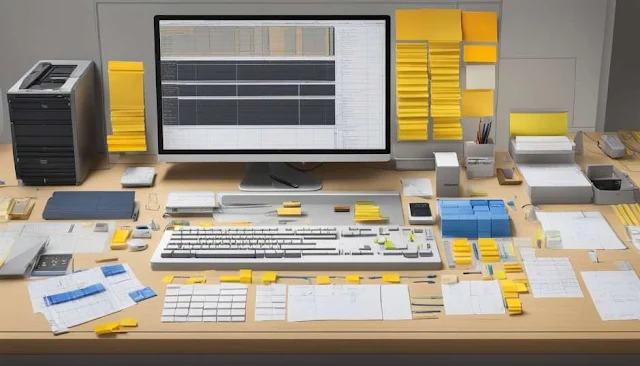






No comments:
Post a Comment